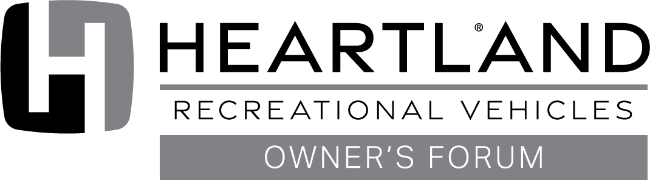Setting the clock is only possible when the Touch Audio system is in Standby mode.
In standby mode only the power button and clock will be illuminated, all the other controls will be hidden. If you don’t see the power button and clock then there is no power going to the unit. If you see all the controls and buttons and they are responsive touch the power button to return to standby mode.



Here is a picture of standby mode:




While in standby mode, touch anywhere on the screen exceptthe power button. The remaining controls and buttons will light up but they are not responsive.
Note once you press the power bottom you will not be able toset the time until you return to standby mode by pressing the power button again. Here is a video to demonstrate the process.
In standby mode only the power button and clock will be illuminated, all the other controls will be hidden. If you don’t see the power button and clock then there is no power going to the unit. If you see all the controls and buttons and they are responsive touch the power button to return to standby mode.
Here is a picture of standby mode:




While in standby mode, touch anywhere on the screen exceptthe power button. The remaining controls and buttons will light up but they are not responsive.
- Press the Store/Clock button. Your no
w in the clock set mode, use theforward >> or reverse << keys to adjust the hours.

- Press Store/Clock again to advance to minutes,the use the forward >> or reverse << keys to adjust the minutes.
- Press Store/Clock again to complete setting thetime.
Note once you press the power bottom you will not be able toset the time until you return to standby mode by pressing the power button again. Here is a video to demonstrate the process.
Last edited by a moderator: