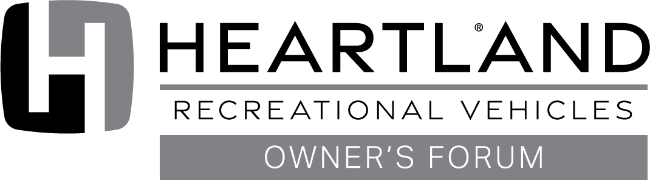One of the tests under previous operating systems is to open Internet Explorer with "No Add Ons" enabled. Often, IE will run just fine in this mode. If that is the case, then the next step would be to diagnose which Add-On is causing the problem.
It is more difficult to open IE in this mode, since we have no start button, and no program list. Here are some instructions copied from another site...
A much needed option for troubleshooting issues with Internet Explorer that used to be readily available in Windows 7 and earlier versions of Windows, now made unavailable in Windows 8. Unless, ofcourse, you know some coding. Here’s the trick to run Internet Explorer 10 in “no add ons” mode in Windows 8.
- Open a command prompt
- Type in “C:\ProgramFiles\Internet Explorer\iexplore.exe” -extoff
(Assuming “C” is your local hard drive letter where Program Files are stored.
- Voila! You’re in!
If you’re not sure how to get to a command prompt, it’s via your start screen under All Apps, or just right click down by your start button area, instead of left click, then select “Command Prompt”.
You might try this, and see how IE responds. (On review, I would NOT include the quote marks in the command, and make sure there is a space before the -extoff )