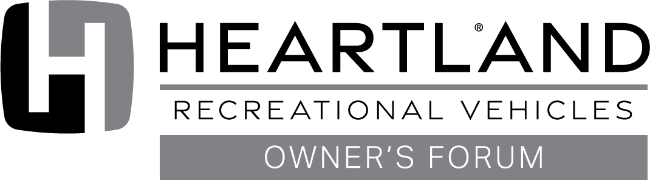I think what you are failing to do is delete current information at the very start. You cannot change locations, you must delete your current information and start over.
This the way I do it.
Open HOP page and click on (YOUR ENTRY), it will then show your information and location. At bottom left of the page, mark the (Delete the marker information). Then click the (update information) at bottom. A new blank map will now come up and you can click your location and zoom it in until you get your location pinpointed, then enter information you want in Marker title blank, and Marker text. Go to bottom of page and click (Insert the information). Then you will have changed your location or updated your information. The map will reload and show all the markers.
Hope this helps.
Jim M